Color is the key -- configuring my Dygma Raise keyboard
In 2020, I finally came to the point where I was ready to invest some money into my health. So I bought a standing desk and a new keyboard, a Dygma Raise, which is an ergonomic split keyboard with mechanical keys. The main reason to buy the Dygma instead of some other ergonomic or mechanical keyboard was that I wanted to be able to keep my arms straightly positioned when using the keyboard — with a regular keyboard I always need to move my arms a little bit inwardly in front of my chest, which leads to a body position where I’m not keeping my back straight which contributes to back pain. As you can see from the image below, I move the two parts considerably apart from each other, to the extent the rather short connection cables from the keyboard to the so-called Neuron allow it. Fortunately these are just USB-C to USB-C cables which means I can just buy two longer cables when I want to (didn’t get the round tuit yet).

Configuring the Dygma Raise
The Dygma Raise is a highly configurable keyboard. Not only can you order various layouts (ANSI, ISO) or colors, you can also order different key switches and also change keys as you see fit — yes, I’m talking about the hardware keys here. The my raise page gives a nice overview. I ordered a German layout and Cherry Brown keys (cf. the nice switch overview), which gives a nice tactile feedback without being too loud. I did not fiddle with the keys themselves so far but would like to talk about the various key layers and their configuration via Bazecor, which works on Linux, Mac and Windows. I only tried to use Bazecor on Linux (Debian 10), where they provide an AppImage which so far has been working good (minor point: the user has to be in the dialout group, otherwise you need to start the application as root).
Initial impressions
My initial impression, coming from a pretty regular Cherry G86, was: “Great haptic feeling, but oh my, this will take time to get used to using it.” During my initial attempts to use the keyboard I recognized how often I apparently had been looking at the keyboard before: when I moved the two halves apart and not look on the keyboard, I would utterly mistype. I overcame this by really practizing to type blindly with the two parts put together, so that the typing was more akin to what I was used to. Over time, I got better at this and can now type well without having to look at the split halves.
The biggest other problem for me was that the default key layout has no cursor keys on Layer-0 at all, the cursors are on Layer 1 and keys W,A,S,D. To get to Layer-1, I could either use the transinient Shift to Layer-1 key (the left middle lower thumb key) or the persistent Lock to Layer-1 (the right middle lower thumb key). So, what was always a single keystroke was now requiring two key presses in a totally different area of the keyboard. Add to this the use of all sorts of modifiers that I’m constantly using, e.g. C-M-left to switch screens and now I have to press another key to switch the layer? Not nice. I similar missed Page-Up and Page-Down, which were not even configured for Layer-1. And then, what do I use instead of the media keys I used on the Cherry? That should be easy to configure, right.
Goals
It became very clear very quickly to me that I have to adjust my typing behavior. However, I use currently two machines in parallel and I only have one Dygma Raise. Obviously, I need to configure replacements for at least some of the keys that are missing in comparison to my old keyboard.
The other thought was that I use a lot of key combinations in various programs I use and here I have ten layers to configure, so surely I should be able to ease some of my typing? I.e., in Emacs instead of htting C-M-SPC C-w to kill the current S-expression, it would be nice to just hit a shorter key combination.
And finally, the Dygma Raise has colors like a rainbow, so …
- keep layer 0 configuration close to a normal PC-105 layout
- use layer 1 for missing keys, especially for the media play/stop key
- use layer 1 and others for shortcuts / special needs
- setup consistent and meaningful color usage
After some time, I settled to use three layers like this:
Layer 0
As stated in the goals, layer 0 is setup to be pretty normal, see below. E.g, I set all four “space” keys to yield space, so this is like a single big space key. Also, different from the pains that is described in Kari Martilla’s blog about his dygma raise, there are no changes to the parenthesis whatsoever, although they are equally problematically placed on the German layout as on the Nordic layout.
To address the missing cursors, I configured the lower row of thumb keys for the cursors which makes their use very easy, as I only need to hit a single key that is also very easy to reach. For switching virtual desktops in LXDE/Openbox, I use C-left or C-right and this is even easier now, as I can now move to right with Right-Control, too, where before my right hand would have to wander off to the cursor block.
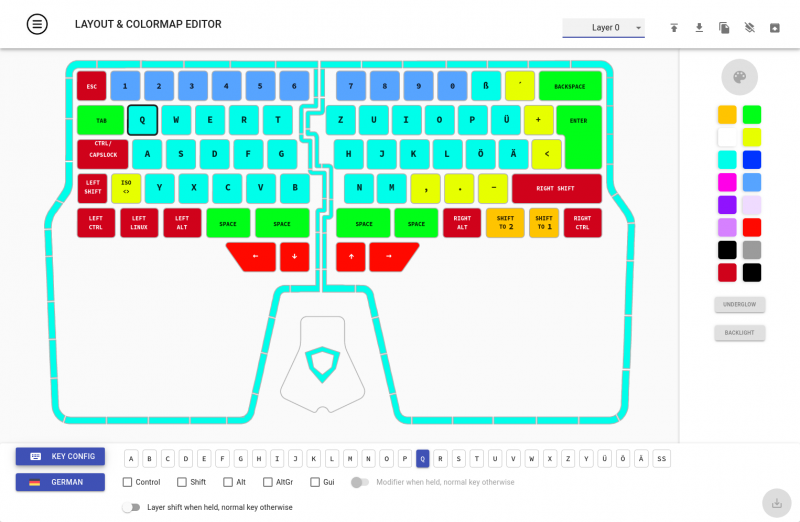
One key difference is the Escape key: on a PC-105 with German layout that is where you would find the caret (^), but I decided to keep the Escape key bound to it. The caret is to be found on layer 1. And then there are the Dygma and the FN key(caps): they are bound to Shift-to layer 1 and 2, respectively.
Note also the color usage which clearly demarks group boundaries, e.g. between the space and alt keys.
Layer 1
Layer 1 mostly holds the keys which I need often but for which there is no room on Layer 0. I.e., the caret is on the Escape key and the function keys (which I actually only very rarely use) are on the number keys. For the remaining movement type keys, my line of thought went like this: Q and A go to Home and End, W and S to Page Up and Down, because that positioning resembles the key ordering of these keys on a regular PC104/105 layout. Delete and Insert, however, are needed more often and hence can be reached via the two lower left thumb keys.
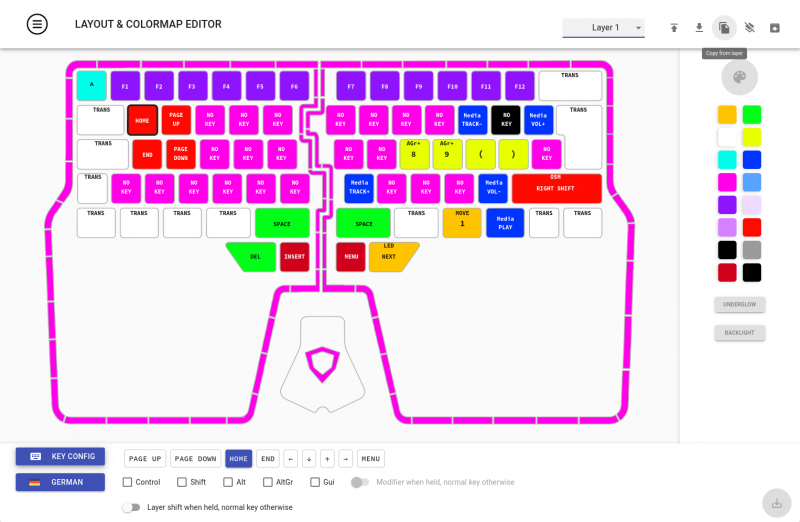
I set the media keys (next, previous, louder, quieter) to N,P,+,-, respectively, which makes it easy to memoize. The start/stop toggle is bound to FN, so that (on layer 0) I can simply hit the dygma+FN combination.
You can also see the Menu, Led cycle and Move to Layer 1 are configured on this layer but I don’t use these keys much. I’m currently experimenting with putting the parenthesis additionally on layer-1 on K,L,Ö,Ä to see if that makes hitting the parenthesis [,],(,) that I need for Clojure programming most often better than on the regular keys, but I’m not sure yet how good that will work.
A lot of keys are configured to produce nothing, grouped in the default color of the layer, whereas the configured keys pick up the colors from layer 0 plus the dark blue for the media keys.
Layer 2
With Bazecor versions beyond 0.22, it is now also possible to configure macros, i.e. a sequence of keys. Initially that wasn’t working for me: you have to upgrade the firmware of the Dygma to enable it. That’s the main purpose I started to configure a layer 2 for. Currently I have configured only two such macros: Q (i.e. Fn-Q when I’m in layer 0) triggers a sequence of keys that, when pressed in a lisp mode in Emacs, will select the current S-expression and indent it. It is bound to Q as this is somewhat similar to hitting M-Q will do (formatting a paragraph). W will trigger a key sequence that in Emacs will select the current S-expression and kill (cut) it, similar to C-w.
After I’ve set this up, I thought about doing this with a regular Emacs keyboard macro or Elisp function instead and then invoke these with the keys. This would offer two benefits: I could assign this just to the modes there this combination makes sense and I have the nice side-effect that invoking these functions can be done independent of the Dygma being in use. As it is, if I now hit Fn-Q while not being in Emacs, the application in use will receive the defined key macro sequence and who knows what happens then. Then again, the entire point is to make use of the Dygma to shorten the amount of keys to be pressed.
I also set up ‘-’ to generate C-_, which will trigger an undo in Emacs, thereby on my German keyboard saving me one key stroke (Fn-<-> instead of C-Shift-<->).

I also configured the Dygma key to toggle media start/stop, so that it doesn’t matter if I shifted to Layer 1 or 2. And, finally, there is an experimental alternative configuration of some movement keys (Home, End, PgUp/Down) on the thumb keys.
Conclusion
The Dygma Raise is an expensive keyboard, no doubt. Did it help with my back pain? Not so much, unfortunately. But it is an amazing keyboard that allows to be configured in lots of ways. Would I recommend it? I surely would. Oh, and did I mention that it comes with a case to be carried around? Ah, keyboard nerds galore.